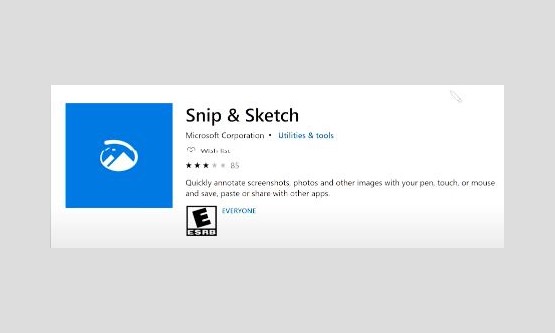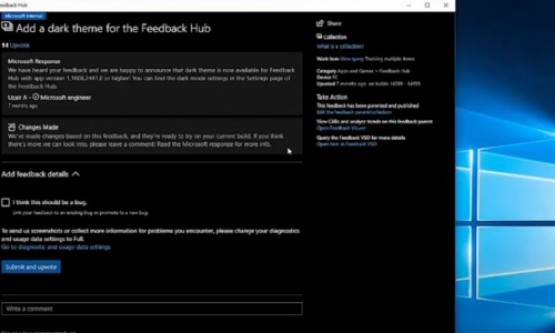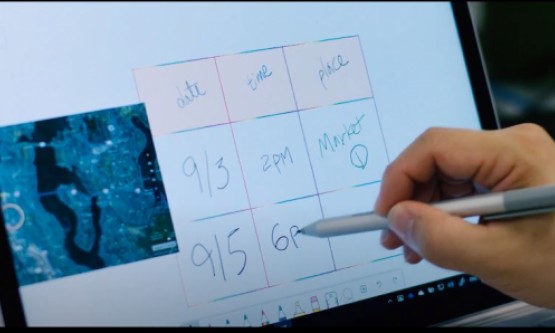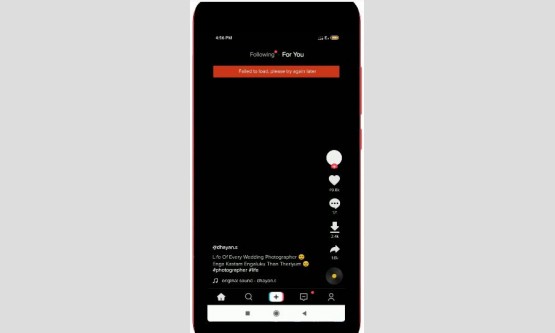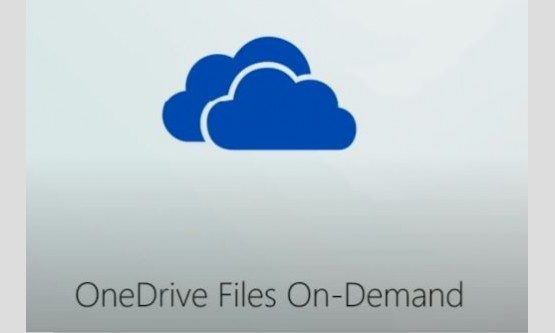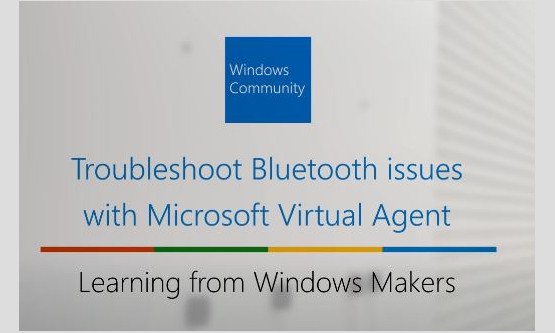
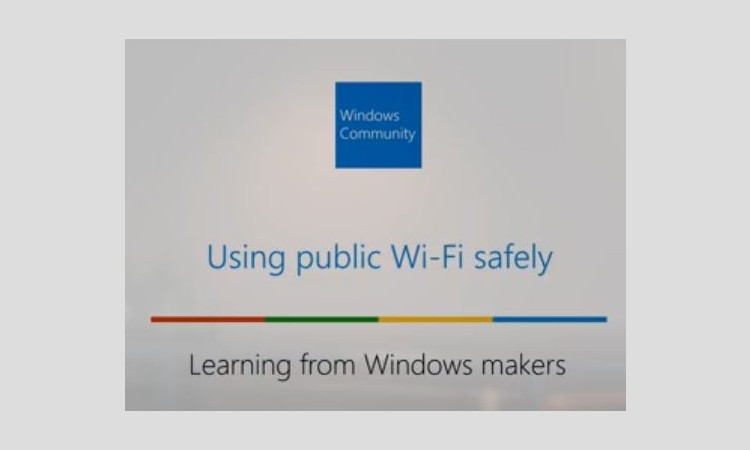
Public Wi-Fi networks are all around us. In hotels, coffee
shops, and airports. We often use them without a second thought, but these
networks pose security risks and should be used with caution. Hi. I'm Hunter,
from the Windows Wi-Fi team. The problem with public Wi-Fi is that you don't
know who runs it or who else is sharing the network. It may say "airport
Wi-Fi", but it could actually be some guy with a laptop. Even if it is a
legitimate network, anyone can view data sent over public networks. Think of it
like using a telephone, where you're calling from the kitchen, but someone in
the bedroom could be listening in. With Wi-Fi, you are connected to the
Internet, and anyone else in the same network can potentially see sensitive
data like your passwords and credit card info that you send over the network.
While you should always be cautious, there are several ways
you can help keep your data secure while using public Wi-Fi networks. Let's go
over those now. First, avoid accessing sensitive data while on public Wi-Fi.
Reading the news is fine, but you should think twice before checking your bank
account on a public network. Any website like an online store or bank where you
enter a password or putting credit card details or other financial info are a
risk. These websites tried to encrypt your data, but it's not guaranteed
protection. Try to only access these websites at home or on a trusted network.
You can also use a VPN or mobile Hotspot, but more on that later. The second
tip is to only connect to networks that you trust. Anyone with a router can set
up a Wi-Fi network. So look for Wi-Fi names that you recognize and expect in
your location. Something like "Seattle Airport Wi-Fi" is more likely
to be safe than JoesHotspot123". You can see the list of networks near you
by selecting the network status icon in the system tray. Some public networks
are password protected.
The classic example is a coffee shop with a password written
on the wall. These are generally more secure than a true open network, but you
should still use caution, because you're sharing the network with public in
that space. When you connect to public networks, you should avoid connecting
automatically. This will ensure that you use the networks when you intend to
and won't accidentally get connected. In Windows 10, "Connect
automatically" checkbox under open networks is unchecked by default to
prevent this from happening. If you are connecting to a public network with the
password, you will need to manually uncheck. When on any network even safe at
home, you should make sure that your firewall is on. Type in "Windows Security"
in Windows search, open the app, and select "Firewall & network
protection." The message you're looking for should say "Firewall is
on". If the firewall is turned off for any of your networks, select it and
set the toggle switch to on.
If you need to transmit sensitive data, instead of using
public Wi-Fi, consider other options. You can use your phone as a mobile
Hotspot. That way you control the network and who is on it. You can also use a
Virtual Private Network or VPN to encode all of the data being sent over Wi-Fi.
This hides your data from anyone who is "listening" on the same Wi-Fi
network as you. This is great, but you will need to subscribe to a free or paid
VPN service. We hope you found this video helpful. If you have any feedback or
suggestions, please share with us via Feedback Hub by holding down the Windows
key and pressing.