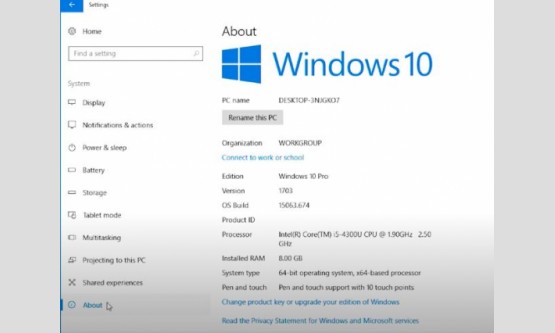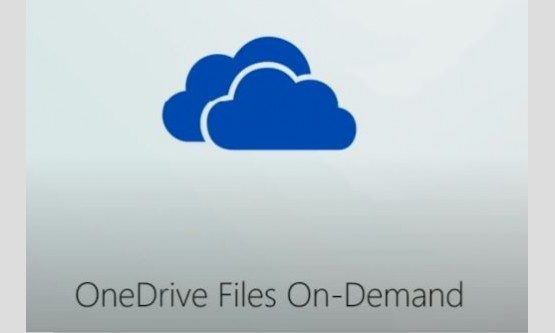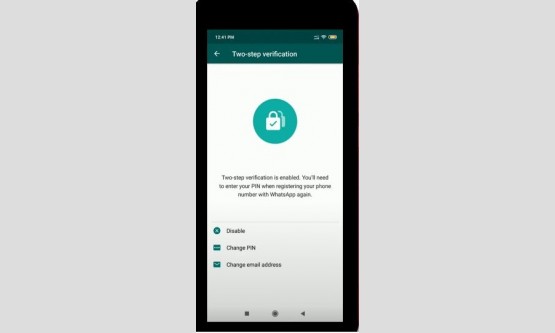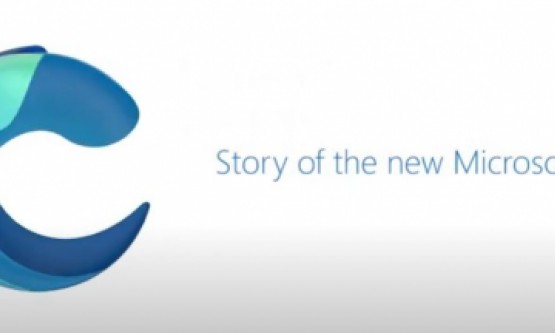
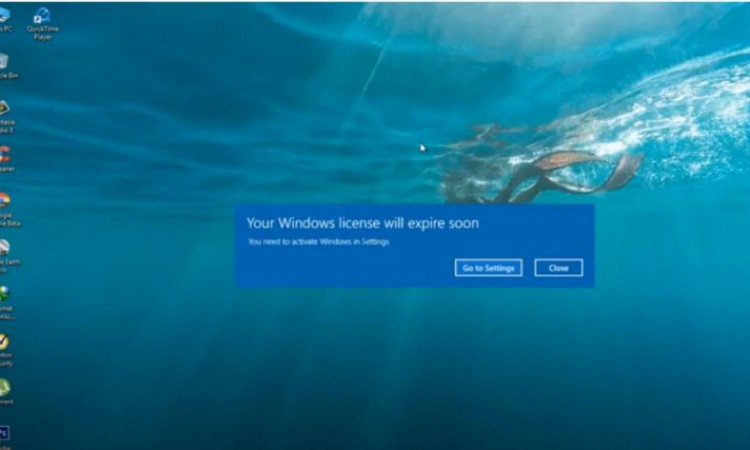
In this tutorial we will check how to access my Windows 10
pc and it shows "Your windows license will expire soon" and you need
to activate windows in settings. So how to disable this notification in
permanently?, So if you are not using the official version of Windows 10 and
these type of error messages are occurring. Only way to fix the error is you
can disable some settings in your Windows 10 pc, so here I just show you by two
methods and the one is to disable the windows update notifications and the
another one is to change the product key of Windows 10. Now let's go to the
tutorial, first of all once close your windows explorer by go to "Task
manager" and then press that arrow icon for more details, now in this
background processes section, you can locate that Windows Explorer then right-click
on it and then select "End task", finally this windows explorer is
closed successfully. So how to reactivate this same windows explorer just go to
" File " menu and then select "Run new task" and in this
section you can type " explorer.exe " then click to " Ok ",
finally here you can see the windows explorer is successfully restarted, then you
can close this task manager.
Now you can open your run command prompt by pressing the
windows icon + R and then type the following command in this run command prompt
and the Command is "services.msc" then click to "ok", here
you can see it shows my all windows 10 applications and in this section you can
locate that "windows Update", finally I locate it and then double
click on it. And in this section you can click to open that "Startup
type" option, so you can click to open it, here it shows four options and
now you can select "Disabled" and then click to start this process.
Finally you can click
to save all the changes then click "Ok", and then close all the settings.
This is method 1 and the another method is you can change your product key of
Windows 10, so how to check it?. Just select your my PC or this PC icon, and
then right click on it, then go to "Properties" option, and here you
can see it shows my product ID, so if you want to change this key you can
select "Change product key" option, so you can click to open it.
Finally I get the product key window and in this section you can enter the
valid Windows 10 product key, so once the key is entered you can click to close
this window.