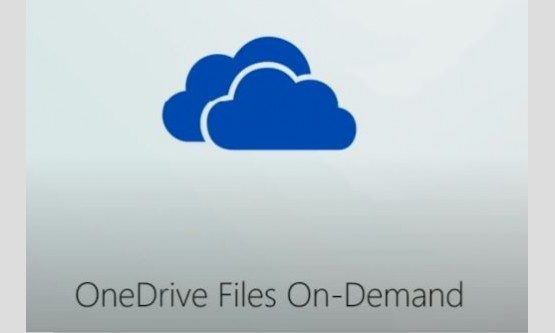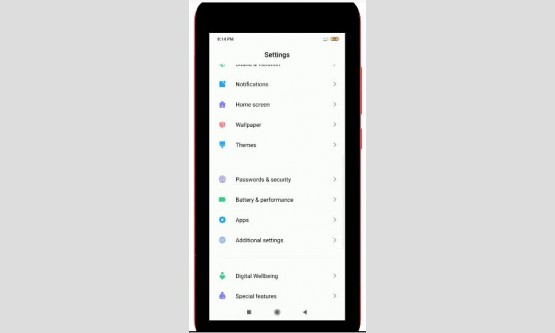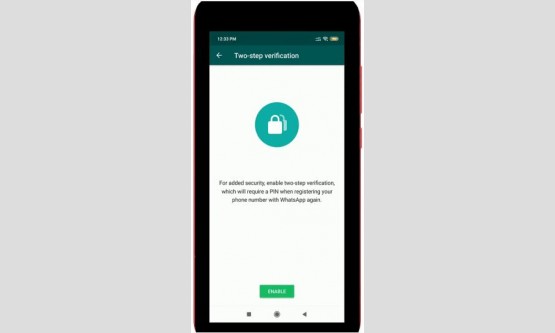
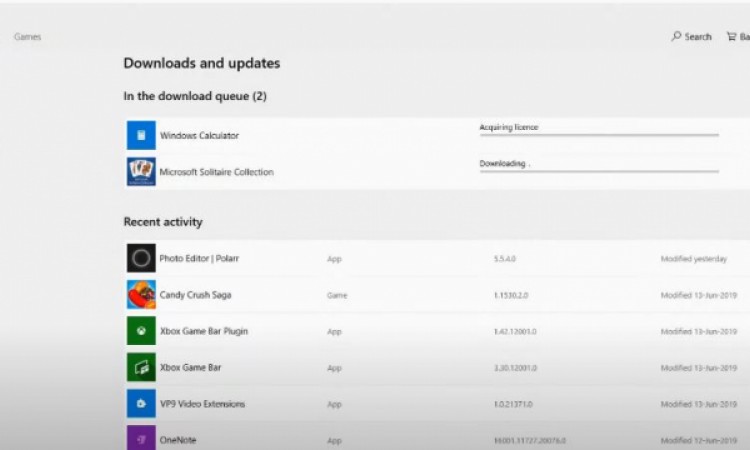
So today I m going to show you how to fix Microsoft Store
apps not downloading problem in your Windows 10 pc. In yesterday night I try to
install the one application via my Microsoft Store, but unfortunately this
Microsoft Store doesn't working, which means that it only shows downloading...
So if you have the same issue, just follow me friends. So let's get started...
First of all reset your Microsoft Store application in your Windows 10 pc and
followed by check your network status, so how to do that processes?. On your
keyboard, press Windows button after that on a popup window will start opening.
After that press the gear icon for accessing the setting menu. Now in this
setting section you can go to "Apps" settings and then it shows my
entire installed applications... So here you can locate Microsoft Store
application, finally I locate it. So just press it and then go to
"Advanced Options" but friends you can check one thing in this app
permissions does enable all the settings or not.
So if not enabled just click to enable it and then scroll
down and once click to reset this Microsoft Store application, but don't worry
about it because it won't affect your installed applications, so just select it
and it ask for confirmation, so just press "Reset". Once you done
this process, just close all the settings and also check your network
connection status, so here my network is disabled, so I try to connect it.
Finally my network is now ready to use.. If you have time just restart your
Windows pc, after the restarting is completed now once again I try to check. So
just click to open it, finally here you can see my same application is now
starts to downloading and this trick works very smoothly... So this is the way
you can easily fix your Microsoft Store problems by watching my tutorial.