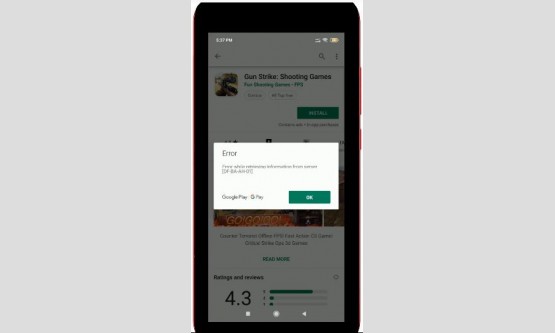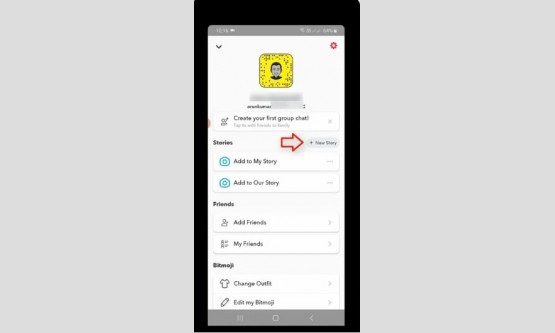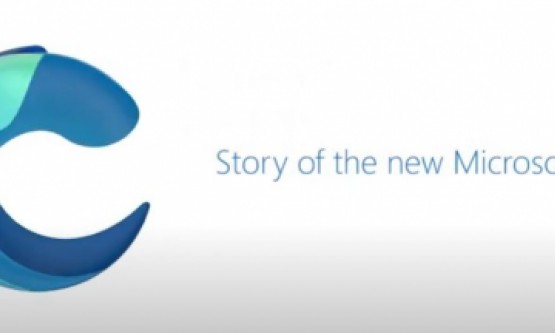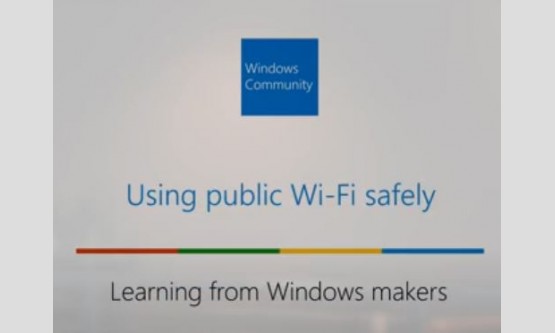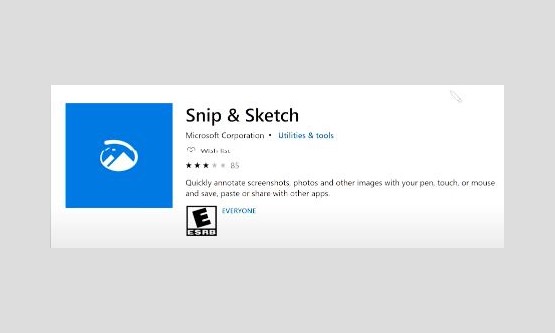

In this video I will show you how to delete entire
conversations on Facebook Messenger?. First I will show you how to delete the
specific message in the conversation. I try to open my facebook messenger
conversations, so here I try to select one of my facebook friend conversations.
Here I try to select "lonut Popa", so here I try to delete the
message labeled as "thanks frd", So you can long press or hold that
message and in bottom it shows some menu options and the first one is
"Copy" and the second one is "Forward" and the third one is
"Delete". Now I try to select "Delete" then it ask for confirmation,
so you can click to "Delete". Finally this message is deleted
successfully, but if you want to delete the entire conversations we will start
again at the beginning, so unfortunately this method takes more time to delete
all the messages. So how to minimize it?. Just open your Facebook account in your
Google Chrome web browser.
Finally my account is opened successfully and in this
section almost right top it has the search bar and in this section you can type
"Delete facebook messages" then hit to enter. Now it shows some
extensions about Facebook, so here you can click to open third one "Delete
All Messages For Facebook", then it shows one pop-up window and then
select "ADD TO CHROME" option, so you can select it. that extension
is successfully installed. So next you can go to login your Facebook account.
After the login process is completed, now you can click that extension icon,
and one new tap is opening. It shows my all Facebook conversations, then one
more time you can press that extension icon, finally it shows "Delete All
Messages" or "Choose & Delete", so here you can select first
option "Delete All Messages", so you can select it. Now it starts to
processing... Finally here you can see all the messages have been deleted and
in left side also shows no messages found. This is the way you can easily
delete your all Facebook conversations by using your Google Chrome web browser.