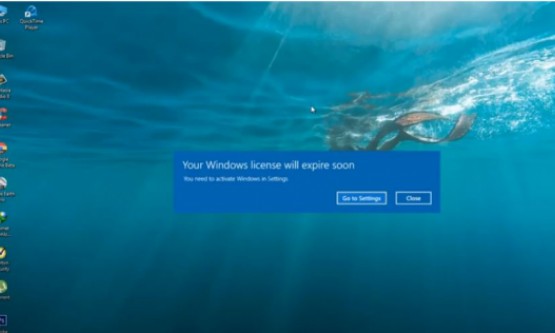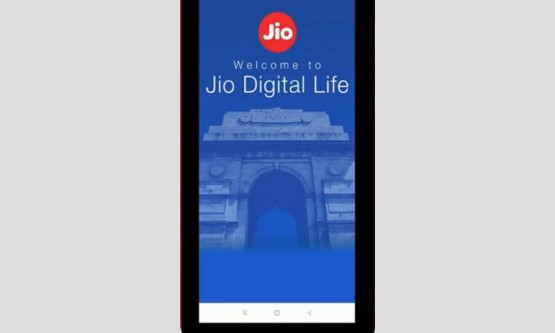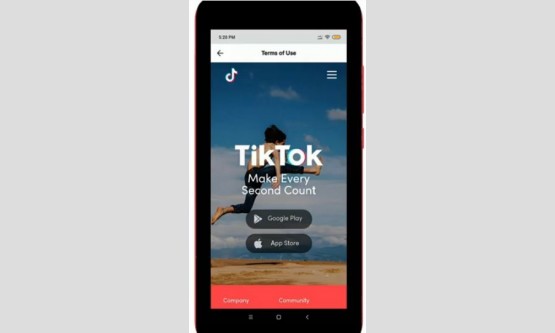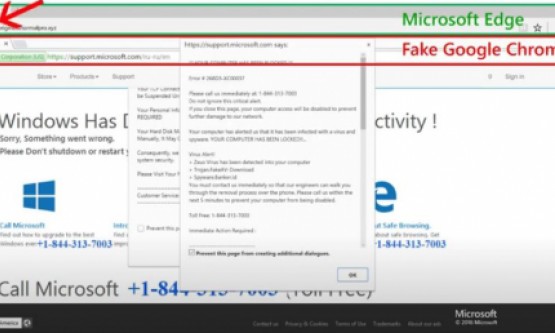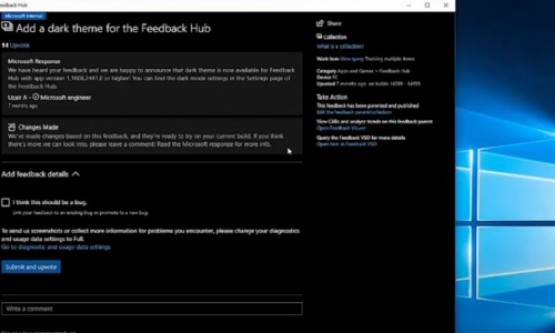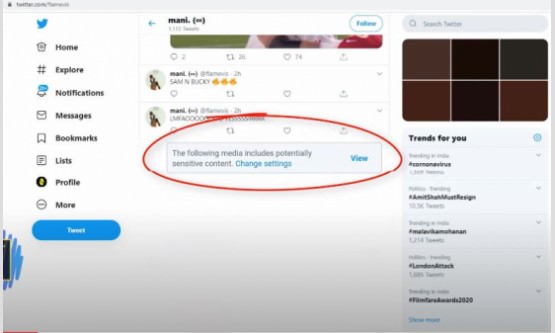

Today, we are going to learn how to logout your Twitter account from all devices. Here i show the steps by using the twitter mobile application as well as pc mode also. So anyway let's goto our tutorial... First method is by using the twitter mobile application now in this home page section you can press this horizontal three lines icon and it is placed at almost top of left side corner. So friend's you can note one thing it doesn't shows any logout settings then how to access it?
Here you can goto "Settings and privacy" and then it shows all the settings category so i try to access "Account" settings. And it shows my TWITTER username and email id informations, but in this section you can goto "Apps and sessions" and it is placed under the "Data and permissions" category. Finally you can see it shows my currently twitter login device and in followed by it also shows all of my twitter sign in devices. Most of the time i use this twitter via my windows pc.
Anyway
if you want to logout this all sessions just press this link "Log out all
other sessions" and it ask for confirmation so you can select "Log
out" and this is for TWITTER APP users. Next method is by using the
TWITTER PC MODE once you login your account in left side it shows some options
so here you can press "More" option. And then goto "Settings and
privacy" and it default shows my account related informations. So same way
here also you can goto "Apps and sessions". Finally i get this same
log out link so you can press on it. So this is the way you can easily logout
your twitter account by watching my tutorial.