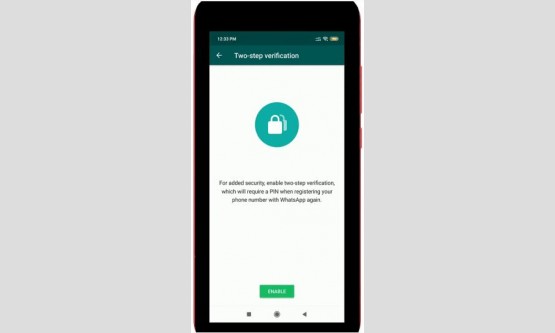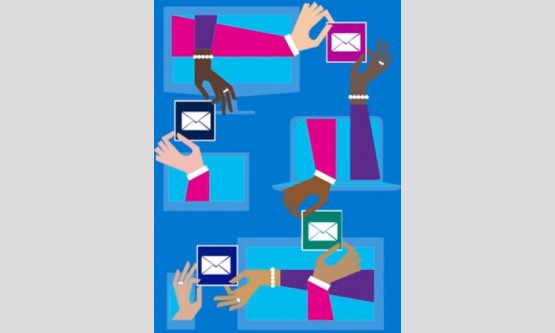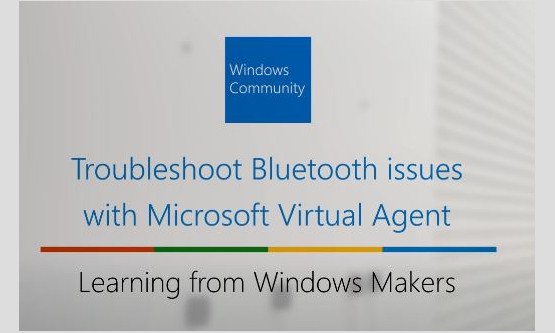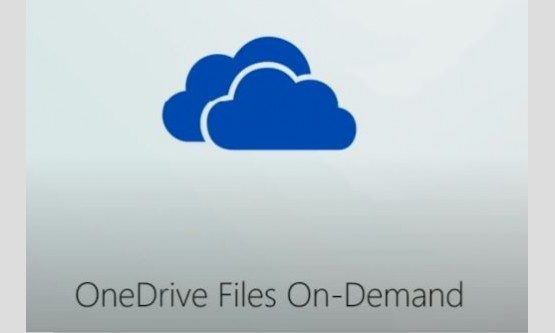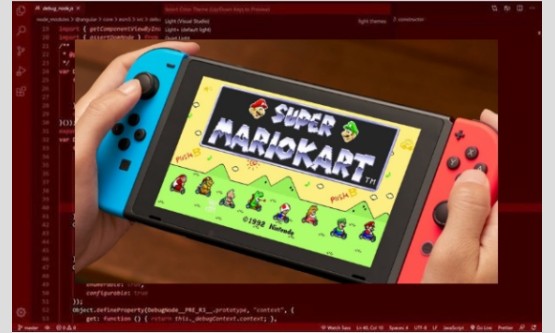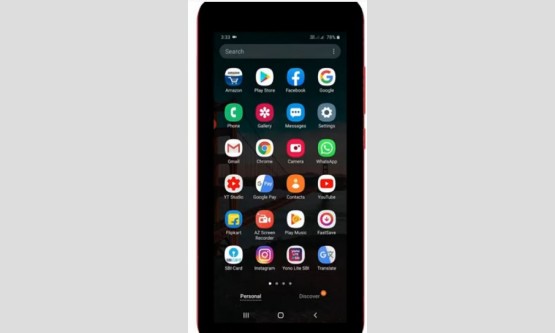

Do you love taking high-quality pictures? If you have a
collection of images from digital cameras, and see some of your raw image files
displayed in File Explorer like this. I am happy to announce that we have a
solution for you. With Windows 10 May 2019 Update, you now have access to the
Raw Image Extension that support viewing of raw images from most cameras in the
market today. Hi, I'm Kehinde Oladosu on the Windows media team. Raw image
formats are produced by mid- to high-end digital cameras and by some high-end cell
phones on the market today.
They are used by photography professionals and enthusiasts
to capture the best picture quality from their digital cameras. There is no
standardized raw image file format and the set of raw format supported by camera
manufacturer’s changes over time. Apps rely on a raw image codec to decode and
display the raw images from a given camera. Without built-in support, Windows
users cannot view raw images from their cameras without relying on third-party
tools. All Windows 10 versions currently has a built-in codec pack for raw
format. But we've received feedback that modern cameras released in the last
few years and not supported. With Windows 10 May 2019 Update, you now have
access to the Raw Image Extension available on the Microsoft Store. It provides
comprehensive support for raw files produced by most cameras on the market
today and will be updated to support new raw formats introduced by new cameras
released to the market in the future. The extension provides; 1. Native viewing
support for raw images in Photos, and 2. Ability to view thumbnails of raw
files and the camera properties used to take these pictures right in File
Explorer.
As a bonus, the extension now enables the same comprehensive
support for raw images stored on your OneDrive. With the OneDrive app, you
don't need to install the extension to view your images. Now, let's work
through how you can install the extension on your device. First, make sure
you're running a Windows version that is at least Windows 10 Version 1903. Also
known as Windows 10 May 2019 Update. You can check your version number by
typing "About your PC" into Windows Search box. Next, open the
Microsoft Store app from the Taskbar, and search for "Raw Image Extension".
Select "Get" button to acquire the extension. You should see the
"Get" button changed to install after downloading is complete. Select
it to start installing the extension. If you're already own the extension, you
will see an "Install" button that you can use to start installation
right away. After the extension is installed, selecting "Launch"
button will open the Photos app which you can use to navigate to the raw image
collection on your device. Using the app, you can view your raw images. You can
also now easily organize your raw image collection directly in File Explorer by
viewing thumbnails previews and detailed cameras settings used to take each raw
image.
To summarize, the new Raw Image Extension adds native view
and support for images captured in raw file formats. By installing the package,
you will be able to view thumbnails and metadata of supported raw file formats
right in Windows File Explorer or view images in the Photos app. Because the
extension is delivered to the Microsoft Store, we're able to update it faster
to support new raw format and you get the updated version automatically. We
hope you found this video helpful. If you have any feedback, or suggestion,
please share with us via Feedback Hub, by pressing "Windows key and
F".