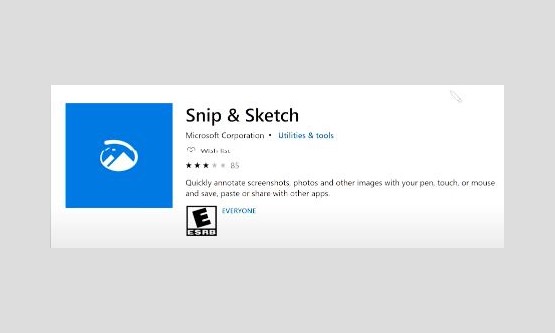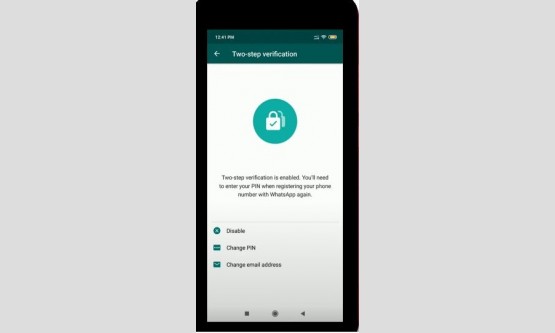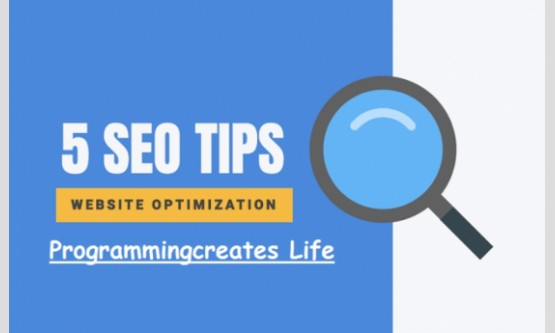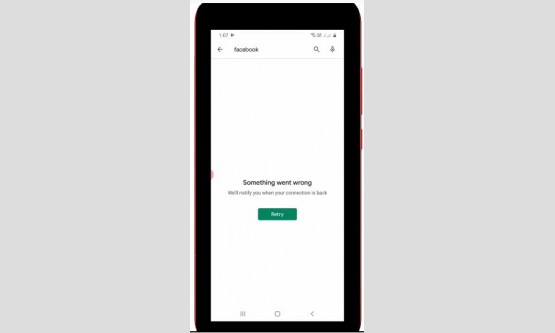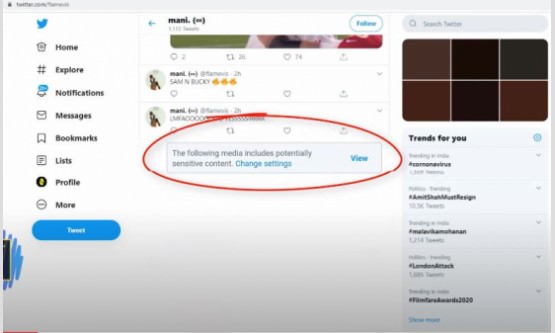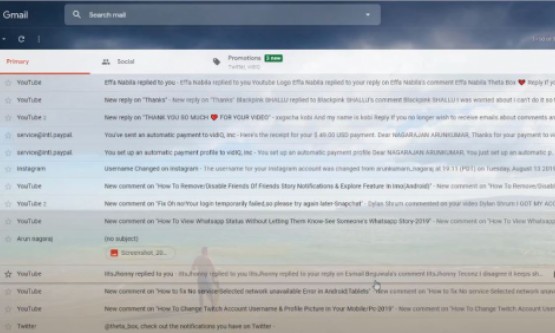
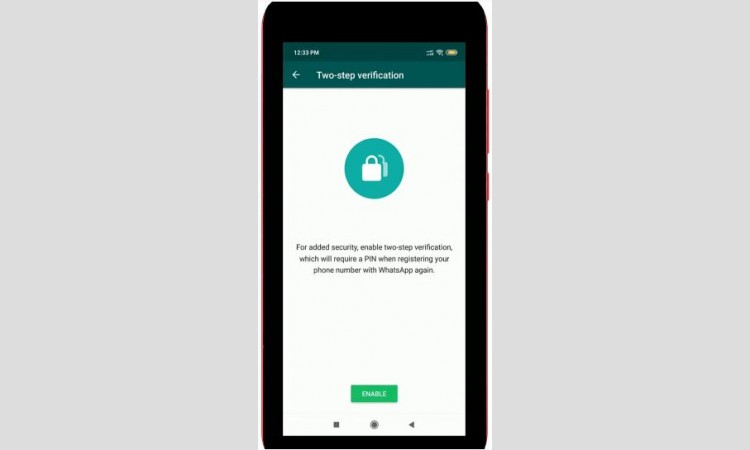
Today I will show you how to reset your two step
verification passcode if you forget it. So before going to the tutorial, first
of all what is this 2-step verification?. In normally when you are setting up a
whatsapp account on your phone, you will enter your phone number then you will
receive your code through SMS, but imagine your whatsapp into their smart
phone. Because it ask for 6 digit passcode, So this is 2-step verification in
whatsapp. But if you mistakenly forgot this passcode then how to reset that
code in your android mobile, so let's go to our tutorial... But this method
only works after your email id is successfully linked with this 2-step
verification process, but my suggestion is just uninstall your existing
whatsapp messenger, but before going to do this process first of all backup
your all chats and medias, and then click to uninstall it.
After the uninstallation is completed, don't forget to
restart your android mobile once the rebooting is finished, now once again I
try to install the same whatsapp messenger via my Google Play Store, so just
click to install it. Once the installation is completed, just click to open
that application. Here it shows terms and conditions, so just click to
"Agree" and then click to continue, but it ask for permission so you
can click to allow this application. Here you can enter your mobile number for
registration process and then click to "Next". Once again you can
confirm your mobile number and then click to "Ok". Now you can wait
for sometime, because the whatsapp team sent a verification message to your
mobile number. In some cases the verification message is not received, at that
time you can use "Call me" option and it also ask for my two step
verification passcode, but here i doesn't remember my passcode, so how to reset
that code?. In this section it has the one option called "Forgot
pin", so just select it and then it shows one popup window, so you can
read carefully and then click to "Send email" option.
Finally the passcode reset link is sent to my registered
email id, so I try to check it, by simply access my gmail account and this is
that reset link, so I try access that URL and then it ask for confirmation
message,so you can click to "Confirm". Finally here you can see it
shows "Two step verification has been removed from your whatsapp
account", once your two step verification is disabled now you can set up
your whatsapp messenger and then it shows "Backup found", so i try to
restore it. So this is the way you can easily reset your two-step verification
passcode by watching my tutorial.