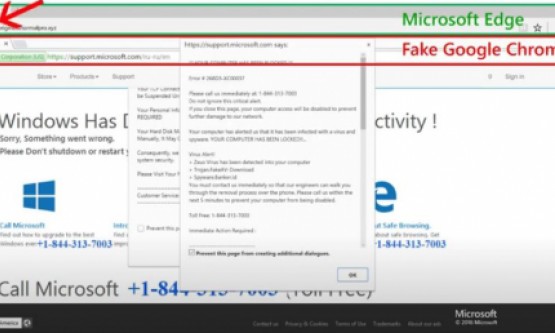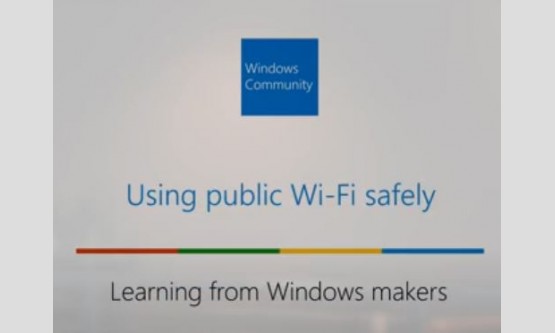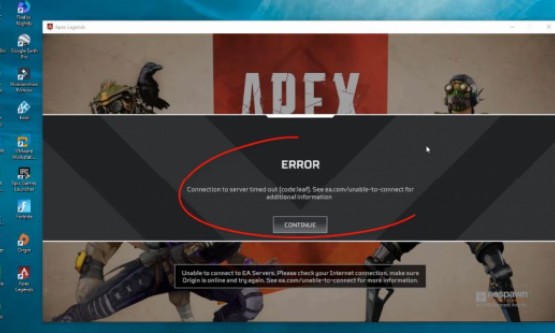
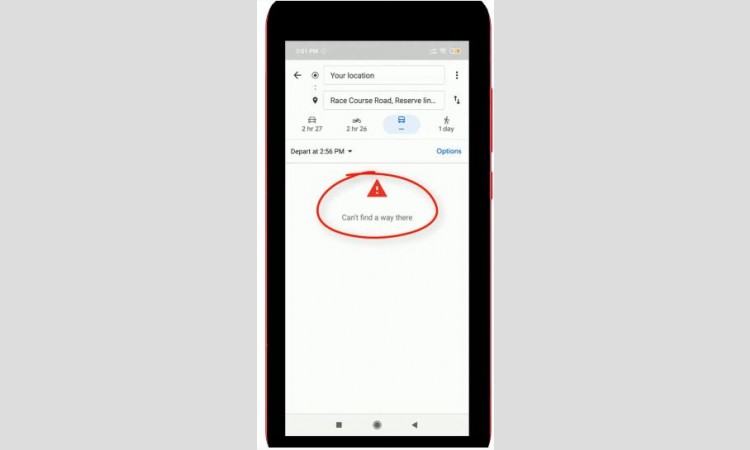
Today I try to access my google maps via my new android
mobile but unfortunately it shows the one error notification and it shows
"Can't find a way there", so how to fix this error notification?. So
by watching this tutorial you can easily fix your all Google Maps location problems.
So let's go to our tutorial...First step is always you can use high accuracy
GPS settings in your mobile, so how to enable this high accuracy settings?.Just
open your android mobile settings menu, now in this section you can locate
"Google" settings and then click to open it. So here it shows lot's
of Google account related settings, but you can go to "Location" settings
and then click to open it.
Here you can click to
enable this option "Location access" and also you can choose
"High accuracy" and the first one and this is first step. And the
step 2 is to clear the data's from your Google Maps application, so why do you
want to clear this data's?. Because if you are continuously using this Google
Maps application it store your search results, which means that your search
queries and sometime this storage is may slow up your android mobile, so to
avoid this condition just clear that data's. So how to do it?. Just go back to
your settings main menu and then go to "Installed apps" or
application management, but in my device I try to access "Installed
apps" so just click to open it. So here it shows lot's of applications,
but I try to locate "Google Maps" and then click to open it. Finally
I get the option called "Clear data" and it is placed at the bottom,
so just click to clear your data's and then select "Clear all data"
then click to "Ok".
Finally here you can see the user data size is set to 0 and
then you can close all the settings. Once the process is completed don't forget
to restart your android mobile And one of the best suggestion from me is every
time you can check your updates which means that if any update is available for
google maps or not, so by simply access the Google Play Store. So once you done
this processes finally once again I try to access my Google Maps application,
because I try to check it, if my problem is solved or not. So here I try to
search one location Finally here you can see it shows directions from my
current location to destination location.Finally this trick works very smoothly.
So this is the way you can easily fix your Google Maps location problem