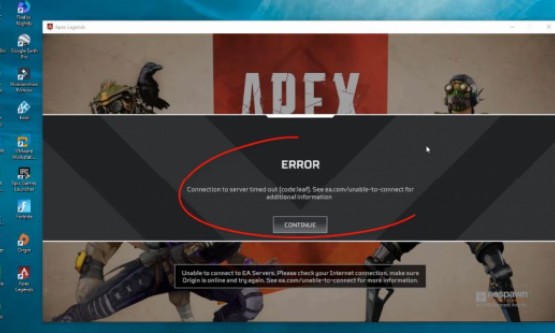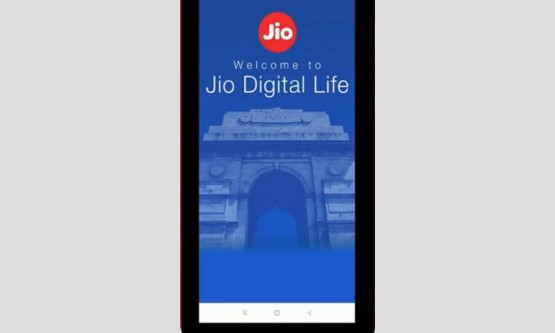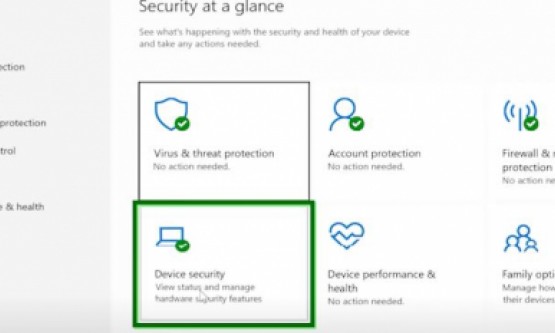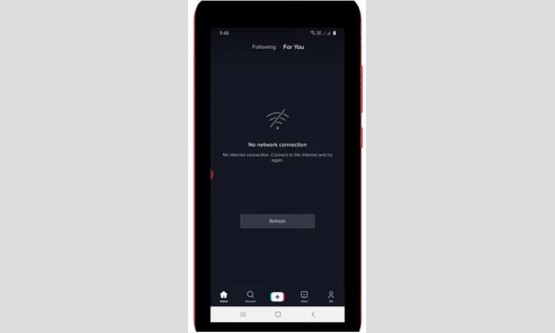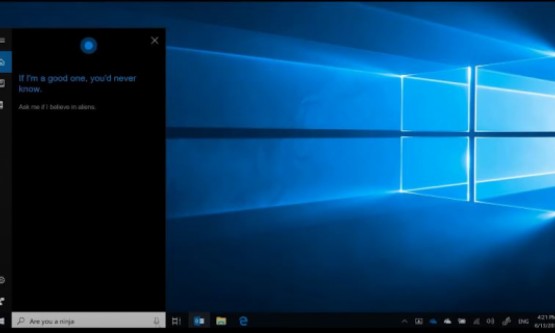
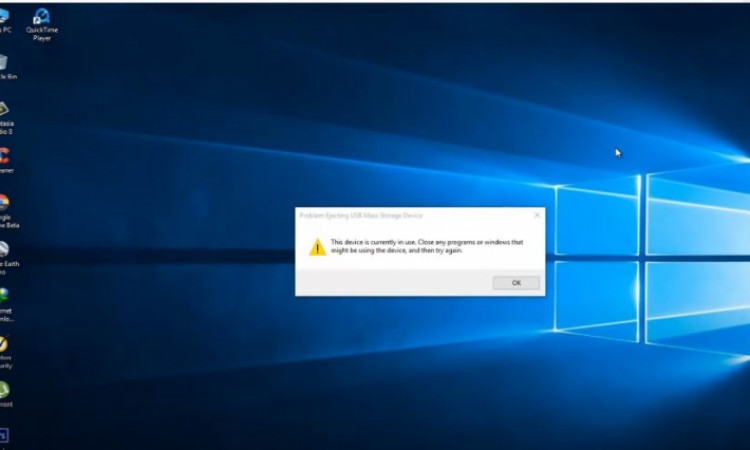
Today i try to eject my USB Drive through my Windows 10
desktop, unfortunately it slows the following error message and it shows
"Problem ejecting USB mass storage device and this device is currently in
use. Close any programs or windows that might be using the device and then try
again". So how to fix this kind of error notifications in your windows 10
PC?. Just close this window and then once restart "Windows Explorer",
so how to do it?. By go to "Task manager", here in this section you
can click that arrow icon, for more details and then locate that "Windows
Explorer" in this background processes section, so you can go to the
bottom. Finally I locate it and then right-click on it and select "End
task", now you can see my Windows Explorer is successfully stopped and
after the sometime again restart this process, so how to do it? By go to
"File" menu then select "Run new task" and it shows one
pop-up window and in this section you can type " explorer.exe " then
click to "ok".
Finally here you can see this first method is successfully
completed. Now you can close all the windows and the second method is to
disable the USB Mass Storage driver, so how to do it?. First of all you can
select your "This PC" or "My PC" icon, then right click on
it. And then go to "Properties", so here you can see, it shows my
desktop configurations, so in this section you can select "Device
Manager",so you can click to open it. Here you can see it shows some USB
related drivers and you can select "USB Mass Storage device" and it
also shows the yellow triangle icon, it denotes your driver is not working
properly, so you can select it and then right-click on it. Then select "uninstall"
and it shows one warning message, so "you are about to uninstall this
device from your system", so you can click to "Ok". Finally this
driver is successfully uninstalled, and then close all the windows. Then once
restart your Windows 10 PC, after the restarting is completed once again I try
to eject my USB pendrive, by go to "Devices and Printers" or you can
directly eject your pendrive, by using this icon. But here I try to open
"Devices and Printers" and here you can see, it shows all my
connected devices,
in this section you can select your USB pendrive and then
right click on it. Finally you can click to "Remove this device", so
you can click to "Yes", and here you can see my USB Drive is
successfully removed from my Windows 10 PC. So this is the way you can easily
fix the USB drives in your Windows 10 desktops.